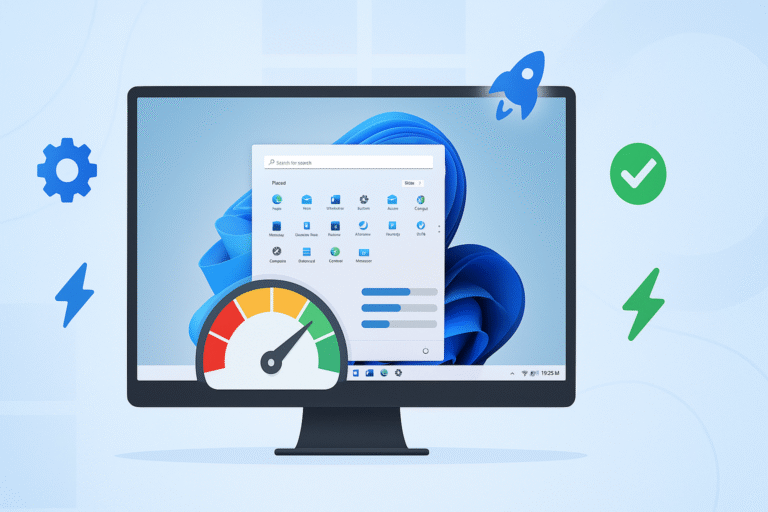Is your Windows 11 computer running slower than molasses? You’re not alone. Millions of users are searching for ways on how to speed up Windows 11 computer performance after recent updates. The good news? You can dramatically improve your PC’s speed without spending a single dollar on new hardware.
Why Your Windows 11 Computer is Running Slow
Understanding why your computer has slowed down is crucial before learning how to speed up Windows 11 computer performance. Several factors contribute to decreased system performance, and identifying these issues helps target the right solutions.
Common Causes of Slow Windows 11 Performance
The most frequent reasons your Windows 11 computer runs slowly include:
- Background apps consuming resources: Many programs automatically start with Windows
- Insufficient storage space: Less than 15% free disk space significantly impacts performance
- Outdated drivers: Old or incompatible drivers cause system bottlenecks
- Malware and viruses: Malicious software secretly uses system resources
- Registry errors: Corrupted registry entries slow down system operations
- Visual effects: Heavy animations and transparency effects drain performance
15 Proven Methods to Speed Up Windows 11 Computer
These tested solutions will show you exactly how to speed up Windows 11 computer performance using built-in tools and free software. Each method addresses specific performance bottlenecks affecting your system.
Method 1: Disable Startup Programs
Learning how to speed up Windows 11 computer starts with managing startup programs. Many applications automatically launch when Windows starts, consuming valuable system resources and slowing boot times.
Step-by-step process:
- Press Ctrl + Shift + Esc to open Task Manager
- Click the Startup tab
- Right-click high-impact programs you don’t need immediately
- Select Disable for unnecessary applications
- Restart your computer to see improvements
Focus on disabling programs like Spotify, Skype, Adobe updaters, and other non-essential software that can wait until you manually open them.
Method 2: Update Windows 11 and Drivers
Microsoft regularly releases performance improvements and bug fixes that directly impact how to speed up Windows 11 computer operations. Outdated drivers often cause compatibility issues and performance degradation.
Update process:
- Open Settings (Windows key + I)
- Navigate to Windows Update
- Click Check for updates
- Install all available updates
- Visit manufacturer websites for latest driver updates
Method 3: Clean Up Disk Space
Insufficient storage space dramatically affects how to speed up Windows 11 computer performance. When your hard drive is nearly full, Windows struggles to manage virtual memory and temporary files efficiently.
Disk cleanup steps:
- Open File Explorer
- Right-click your main drive (usually C:)
- Select Properties
- Click Disk Cleanup
- Check all boxes for temporary files, recycle bin, and system cache
- Click OK and Delete Files
Additionally, use Storage Sense to automatically clean temporary files and manage disk space more effectively.
Method 4: Adjust Visual Effects for Performance
Windows 11’s visual effects look beautiful but consume significant system resources. Adjusting these settings is essential when learning how to speed up Windows 11 computer on older hardware.
Visual effects optimization:
- Right-click This PC and select Properties
- Click Advanced system settings
- Under Performance, click Settings
- Select Adjust for best performance
- Click Apply and OK
This change alone can provide noticeable performance improvements, especially on computers with limited RAM or older graphics cards.
Method 5: Scan for Malware and Viruses
Malware significantly impacts system performance and is often overlooked when people search for how to speed up Windows 11 computer solutions. Hidden malicious software consumes CPU, memory, and network resources.
Comprehensive malware removal:
- Run Windows Security full system scan
- Download and run Malwarebytes free scan
- Use AdwCleaner to remove browser hijackers
- Check browser extensions for suspicious add-ons
- Reset browser settings if necessary
Regular malware scans should be part of your routine maintenance to maintain optimal performance.
Advanced Performance Optimization Techniques
These advanced methods require more technical knowledge but provide significant improvements when learning how to speed up Windows 11 computer performance for power users and gaming.
Method 6: Optimize Power Settings
Windows 11 default power settings prioritize battery life over performance. Changing these settings is crucial for understanding how to speed up Windows 11 computer for desktop users and laptop users connected to power.
Power optimization steps:
- Open Control Panel
- Navigate to Power Options
- Select High Performance or Balanced mode
- Click Change plan settings
- Set both options to Never
- Save changes
High performance mode prevents the CPU from downclocking and keeps system components running at optimal speeds.
Method 7: Increase Virtual Memory
Virtual memory acts as additional RAM when your physical memory is full. Properly configuring virtual memory is essential when learning how to speed up Windows 11 computer with limited RAM.
Virtual memory configuration:
- Open System Properties (Right-click This PC > Properties)
- Click Advanced system settings
- Under Performance, click Settings
- Go to Advanced tab
- Click Change under Virtual Memory
- Uncheck Automatically manage paging file size
- Set Custom size to 1.5x your RAM amount
- Click Set and OK
Method 8: Disable Background Apps
Background apps continuously run and consume system resources even when not actively used. Managing these apps is fundamental to how to speed up Windows 11 computer effectively.
Background app management:
- Open Settings (Windows + I)
- Go to Apps
- Select Apps & features
- Click Advanced options for resource-heavy apps
- Change Background app permissions to Never
- Repeat for unnecessary applications
Focus on disabling background permissions for apps like mail clients, social media apps, and games you don’t use frequently.
Hardware Upgrades That Maximize Speed
While software optimization is crucial, understanding how to speed up Windows 11 computer through strategic hardware upgrades provides the most dramatic performance improvements.
SSD Upgrade: The Ultimate Speed Boost
Upgrading from traditional hard drive to SSD represents the single most effective method for how to speed up Windows 11 computer performance. SSDs provide:
- 10x faster boot times: Windows starts in 15-30 seconds instead of 2-3 minutes
- Instant application loading: Programs open immediately
- Improved multitasking: No delays switching between applications
- Enhanced overall responsiveness: Every click feels instant
SSD upgrade considerations:
- Choose minimum 500GB capacity for Windows 11
- Look for SATA 3.0 or NVMe M.2 interfaces
- Popular reliable brands include Samsung, Crucial, and Western Digital
- Professional installation recommended for laptops
RAM Upgrade Benefits
Adding more RAM is another effective approach to how to speed up Windows 11 computer, especially for users who frequently multitask or use memory-intensive applications.
RAM upgrade guidelines:
- 8GB minimum: Essential for smooth Windows 11 operation
- 16GB recommended: Ideal for multitasking and gaming
- 32GB for professionals: Video editing, 3D rendering, virtual machines
Check your motherboard specifications and existing RAM configuration before purchasing new memory modules.
Maintenance Tips to Keep Windows 11 Running Fast
Regular maintenance ensures your optimizations remain effective and helps you understand how to speed up Windows 11 computer for long-term performance.
Weekly Maintenance Routine
Establish a weekly routine to maintain the performance improvements you’ve achieved:
Weekly tasks:
- Run Disk Cleanup to remove temporary files
- Check for Windows updates and driver updates
- Scan for malware using Windows Security
- Review startup programs for new additions
- Clear browser cache and temporary internet files
- Restart computer to clear memory leaks
Monthly Deep Cleaning
Monthly maintenance goes deeper into system optimization:
Monthly tasks:
- Defragment hard drives (skip for SSDs)
- Clean registry using reliable registry cleaners
- Update all installed software and applications
- Review and uninstall unused programs
- Check hard drive health using built-in tools
- Backup important files to prevent data loss
Troubleshooting Common Speed Issues
When basic optimization doesn’t solve performance problems, these troubleshooting steps address deeper issues affecting how to speed up Windows 11 computer effectively.
Resolving High CPU Usage
High CPU usage prevents other programs from running smoothly. Identifying and resolving CPU bottlenecks is crucial for how to speed up Windows 11 computer performance.
CPU troubleshooting steps:
- Open Task Manager (Ctrl + Shift + Esc)
- Click More details if needed
- Sort by CPU usage
- Identify processes using high CPU percentage
- Research unfamiliar processes online
- End unnecessary high-usage processes
- Uninstall problematic software if needed
Common high CPU usage causes include Windows Update service, antivirus scans, and background Windows processes that can be safely managed.
Learning how to speed up Windows 11 computer doesn’t require expensive software or hardware replacements. These 15 proven methods address every major cause of slow performance, from software optimization to strategic hardware upgrades.
Start with the software optimization methods, as they provide immediate improvements without any cost. For users experiencing severe performance issues, consider SSD and RAM upgrades for dramatic speed improvements that will transform your computing experience.
Remember that maintaining good computer hygiene through regular updates, malware scans, and disk cleanup ensures your Windows 11 computer continues running at optimal speed for years to come. Thank you for visiting Tech Griper